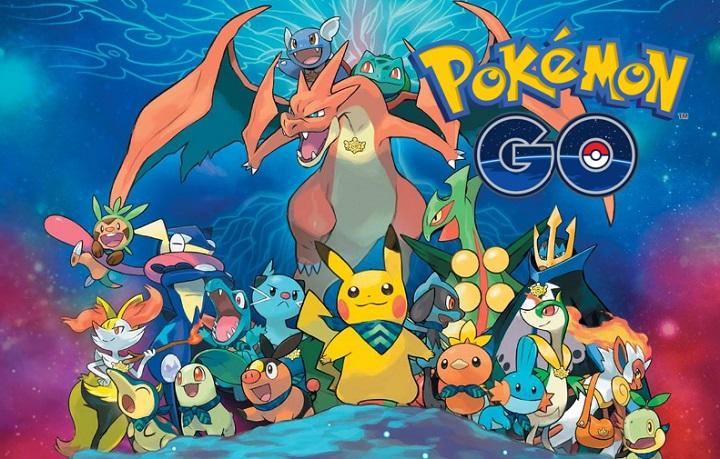Pokémon GO is such a funny game. As long as you can play it, of course. Since the game launched on July we’ve seen a frenzy madness with people taking the streets and flooding parks and squares searching for that rare unreachable Pokémon. But if you want to play Pokémon GO, first of all, you need your GPS service to work properly, so the game can establish your location…Did I just hear GPS signal not found?
Pokémon GO error: GPS signal not found
What we don’t hear so much about lately, instead, is all those people that can’t play Pokémon GO, and that’s unacceptable: we need a solution!
A lot of people told me that they’ve had problems with the GPS signal when they launch Pokémon GO, making it impossible to play the game anyhow. This GPS error appears, as we say, just when you open the game app. The exact message is “GPS signal not found“.
How to fix the GPS error in Pokémon GO (Android)
Actually, there’s quite a few things you can check in order to solve the GPS not found error in Android.
Establish “High accuracy” location
The first step to solve your GPS connection problem is to enable the “high accuracy” location mode:
Go to your Android phone “Settings“.
Make sure that the “Location” button is ON and tap on it.
Select the “Mode” and confirm that you have activated the “High accuracy” box.
If your smartphone is Android 5.0 or higher:
Go to “Settings“.
Privacy and safety“.
Tap on “Location” and make sure it’s activated.
Select the “GPS, Wi-Fi and mobile networks” method.
Keep your WiFi enabled (even if you’re not connected)
Pokémon GO works with an assisted location system, and it uses the device’s WiFi signal, the nearest mobile phone tower and the GPS satelites to locate you in the game. If you only enable the WiFi or the data connection, the game is less precise and your player will move “jumping” around, making it less probable to find a Pokémon in front of you. Keep always the WiFi turned on, even if you’re not connected to any wireless network.
Boost your GPS signal’s quality
Another test you can go through is to install an app that will make your GPS signal a little bit stronger. Try installing “Active GPS” or “GPS Booster“, reboot your device and launch the game again.
WP-Appbox: ActiveGPS - GPS booster (Free, Google Play) →
WP-Appbox: GPS Booster (Free, Google Play) →
Google Maps
If none of these methods is helping you out, open Google Maps and then open the Pokémon GO app. Some users say that if you let the app running in the background Pokémon GO suddenly starts working and the “signal not found” error disappears completely.
The thing is, if Google Maps locates you then the game will probably get your location properly.
The incense trick
Did you notice if the GPS signal not found appears just when you use the incense? Some problems have been detected with the use of the incense. If that’s the cause of your problem then you can solve it adjusting your phone’s the date and time to automatic.
Recalibrate the GPS service
Many Pokémon GO users are having problems with the GPS signal due to apps like Fake GPS. These kind of apps let you fake your location virtually, and once you use them, when you try to go back to normal, the GPS goes nuts and you get the “GPS signal not found” error.
You can try to fix this problem reseting and recalibrating your GPS service. How can you do that? Just download and install “Status & Toolbox.
WP-Appbox: GPS Status & Toolbox (Free*, Google Play) →
Enable your Location History
This one can be really helpful: Confirm that your location history is enabled. It’s very simple:
Go to your phone’s “Settings” and select “Location“.
Tap on “Google Location History“.
Enable it (see image below).
Disable mock locations
Go to “About this phone” and tap over the compilation number about 7 times so you can access to the “Developer Options“. Now, disable “mock locations“.
How to fix the GPS error in Pokémon GO (iOS)
If you’re playing Pokémon GO in your iPhone you may be interested in checking out the following verifications.
Keep your WiFi enabled
Make sure you have your WiFi signal turned on, even if you’re not connected to any wireless network at all. Apple also uses the WiFi mapping as a location system.
Keep Google Maps opened in the background
If this doesn’t work, open Google Maps and then open the Pokémon GO app. Some users say that if you keep Google Maps running in the background, the Pokemon GO app suddenly “wakes up” and the “Signal not found” error goes away.
The incense trick
As we’ve just said in the Android check list, there’ve been problems regarding the use of incense. If that’s the cause of your GPS problem you can solve it turning your phone’s date and time to automatic.
In iOS you can adjust your date and time settings from “Settings -> General -> Date & Time” and enabling “Set automatically“.
I can’t find a answer to justify this weird date & time adjustment, but it looks like it’s actually working. Give it a try.
Reset and recalibrate the GPS service
If the GPS service is not working accurately you can always try and recalibrate it. For iOS you can recalibrate the GPS service following these steps:
Tap twice on “Home“. Now you’ll see a list with all the apps runnning in the backgroung. Close them all.
Go to Settings and enable the airplane mode.
Go to “Settings -> General -> Reset -> Reset network settings“. Remember you’ll have to write again your WiFi passwords.
Once you have reset the network settings go to “Settings -> Privacy -> Locations” so you can disable-and-enable again the “Location services“.
We’re almost done. Now, just go to “Settings -> Privacy -> Location -> System services” and disable “Setting time zone“.
Still can’t play Pokémon GO?
Even with our mobile devices’ improvement over the last years, the GPS signal related stuff is still a little bit tricky. I mean, when you are in closed places, between walls, the GPS signal still suffers from it and it’s very easy to get a GPS signal error.
If you get the cursed GPS error when you’re at home or in a closed room, get some fresh air and get out to the street. In about 30 secs you should recover your signal and get rid of the mentioned GPS error.
Let’s take a little break while you recover your GPS signal
More advices to fix the GPS signal error
If none of this is working with your device, don’t worry. We still have more bullets left!
Reboot/reinstall the app
Let’s keep our heads cold. Try rebooting your smartphone, and and uninstall and install the game again with the latest version available. Don’t worry because the game data is saved on your login account, no need to worry about that.
Update your Android version
Pokémon GO has this minimum requirements:
Android 4.4 or more
2 GB RAM
Make sure you have installed the latest Android version available for your device.
Install the game with the .APK file
If Pokémon GO’s official version is not working in your device you may give it a try and install the game using a .APK file.
You can go to APKMirror and download any of the different versions available for Pokémon GO. Just enter the website, download the latest version available and install it in your device.
Unstable servers
You may also take under consideration that Pokémon GO servers are still unstable, and they may go down from time to time. If that’s the case give them some rest and try launching the app later. 15 minutes and get back to Pokémon GO. Is it working now?
As you see there’s plenty of checkings you can go through, but I think that the most important one is the Google Maps test. If Google Maps pinpoints your location properly then the game should also set your location.
If you know any other check or test you can try to fix the GPS signal not found error please leave a comment and I’ll add it gladly to the check list.
.